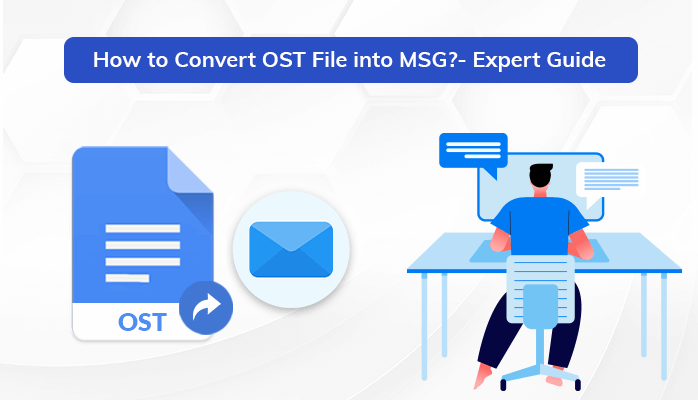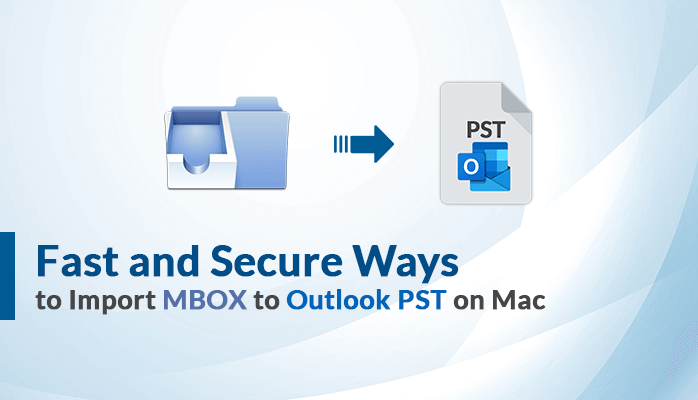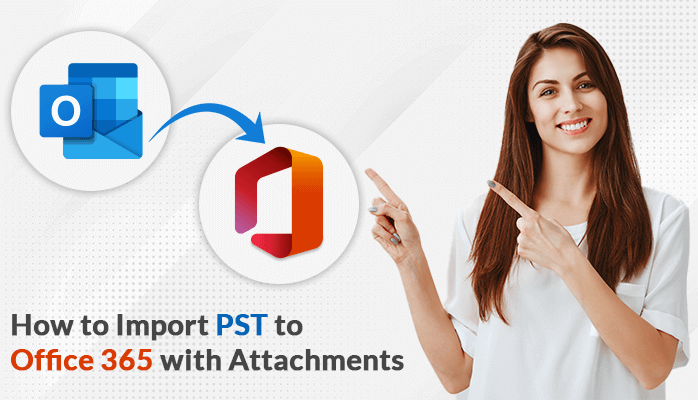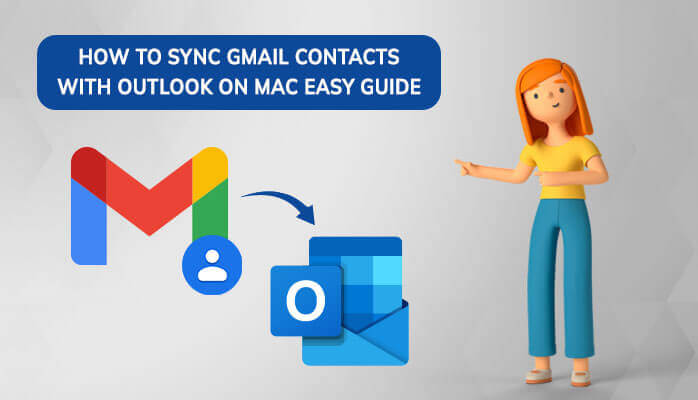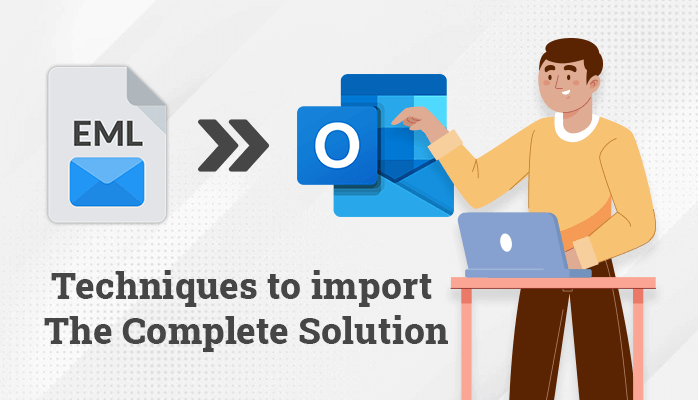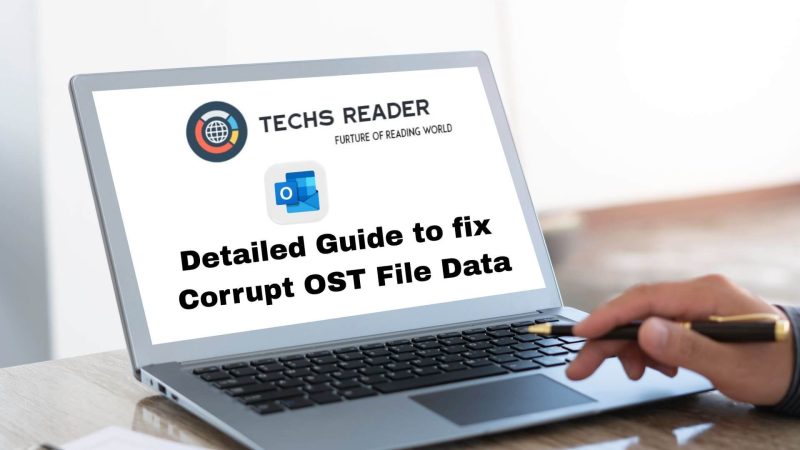How To Solve Outlook OST file cannot be opened?
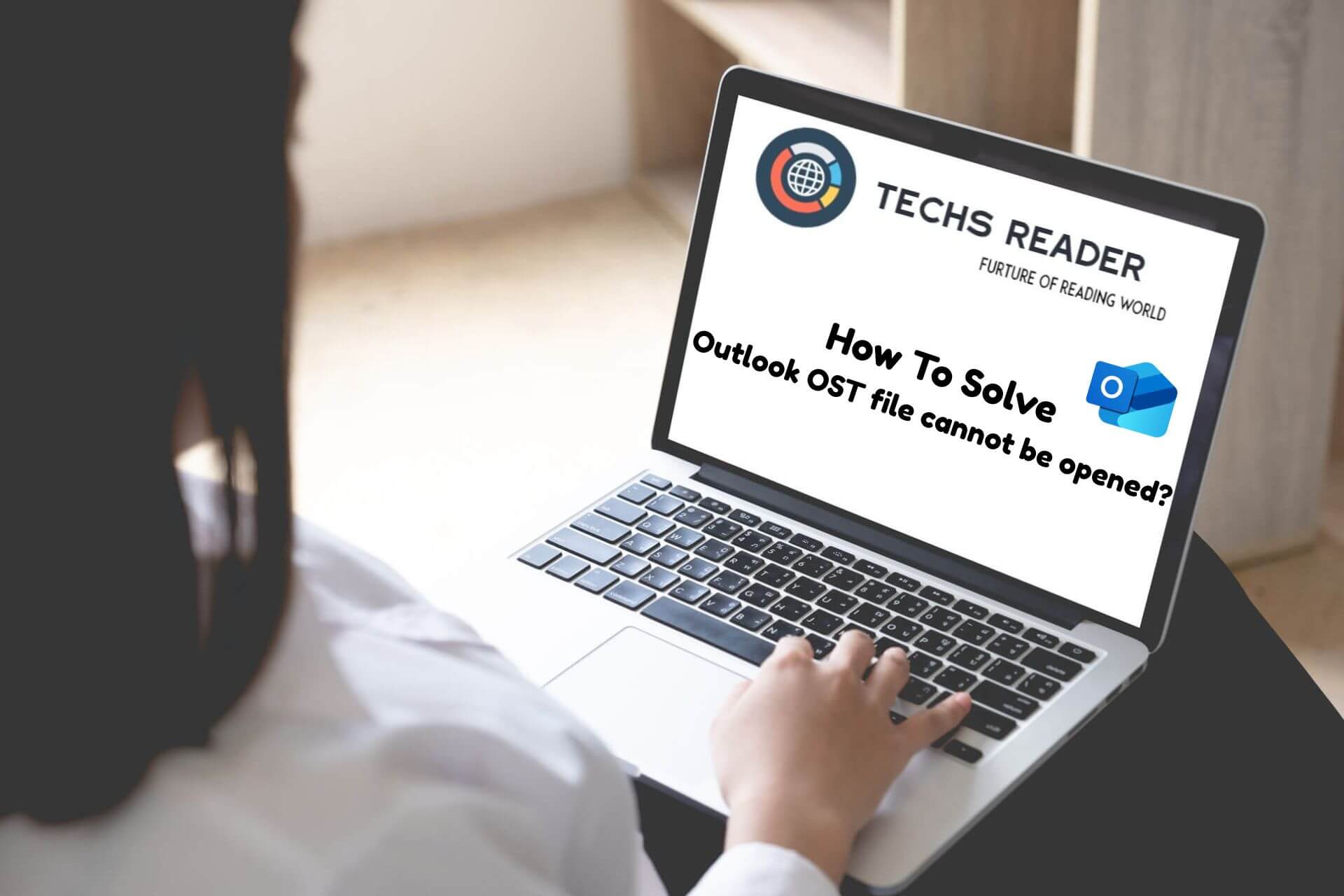
Do you belong to those users who are dealing with a similar issue? The OST file cannot be opened, according to Microsoft Outlook. Lacking the comprehensive details and a detailed tutorial? If so, you’ve come to the correct place since we’ll provide you with the greatest OST to PST Converter and a guide to help you solve this issue.
As everyone knows, Outlook is one of the most famous and fabulous desktop based email clients and mostly used for corporate and personal requirements. It keeps a default Outlook data PST file and all of your mailbox data in an OST file.
OST, also referred to as an offline storage table, functions exactly as its name suggests—it enables users to work offline and syncs instantly with an internet connection. When you set up an IMAP, Exchange, or Outlook.com account with Outlook, it keeps redundant copies of your mailbox data and syncs with your local computer automatically.
You are already aware that an OST file cannot be opened or imported into Outlook if you are familiar with Microsoft’s position. However, if you want simple access to a different account or any version of Outlook, you can convert to the standard Outlook PST format.
Also Read: Fast and Secure Ways to Import MBOX to Outlook PST on Mac
Outlook OST file cannot be opened?
- There’s a chance the offline storage table (OST) file is corrupted.
- issues with data file settings or configuration.
- Outlook’s user profile could be tainted.
- Conflicts could be brought on by plugins.
- File permissions can be a problem.
How to solve Outlook OST file cannot be opened manually?
In the event that you possess the Outlook application and have access to the Outlook profile, you can carry out the process manually by adhering to the detailed guidelines provided below:
- Launch Microsoft Outlook with the profile that is connected with the OST file.
- Navigate to the file as appears in the left corner.
- Select Open & Export and next proceed with the import/export option as shown in the list.
- In the Import and Export Tool, choose Export to a file and click Next button to confirm.
- Click to Outlook PST Data File and click Next to continue on the another step.
- Select the folder as you want to export (e.g., Inbox). Make sure to check Include subfolders to export everything within that folder.
- Click Next and provide a path for the PST file where you want to save the new PST file.
- Press on the Finish button to end the process.
Manual Approach Restrictions
- Depending on the amount of data in your Outlook, batch processing might take several hours and involves a lot of work.
- To use this method, users need to be conversant with Outlook functions.
- Damaged, corrupted, inaccessible, and orphaned OST files cannot be converted or restored.
How to fix Outlook OST file cannot be opened via an Expert-Recommended Way?
There are no exportable built-in Outlook functions when an OST file becomes corrupted. Because OST Converter can convert one or more OST files at once without sacrificing any mailbox attributes, we advise you to use it. With the use of sophisticated algorithms, this program has been specifically created to provide accurate results without sacrificing data.
- Download and Launch the Application.
- You can also choose the “Search” option to find OST files on your system.
- In the export options, choose “PST” as the output format.
- Click the “Export” button to start converting the OST file.
Highlights of the expert-suggested approach
- The source file’s data structure and the output file mailbox data structure are identical.
- Also, this program has an easy-to-use graphical user interface (GUI) that makes it suitable for both individual and professional users of all stripes.
- Large, corrupt, and damaged OST files can also be converted and restored using it.
- Additionally, this program has a filter function that helps you avoid unwanted data and convert files that are necessary.
- All 64-bit and 32-bit versions of the Windows operating system are compatible with this application.
Also Read: Techniques to Import EML to Outlook – The Complete Solution
Final Thoughts
In this article, we describe the dependable method for resolving the Outlook problem that says “OST files cannot be accessed.” We also discuss a dependable manual method that is suggested by professionals for fixing the error. You can manually log in if your Outlook account is currently active. If not, we advise you to choose a professional’s recommended method to finish the procedure without losing any data.