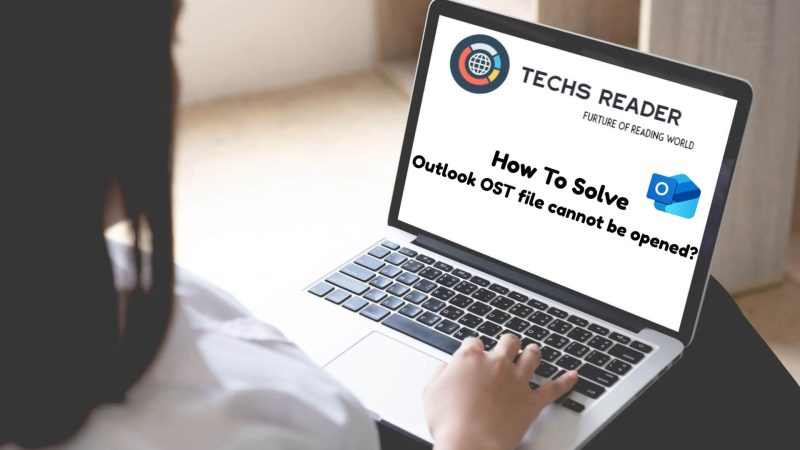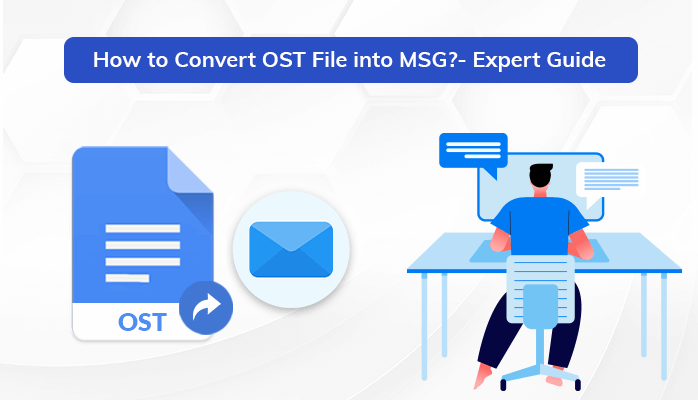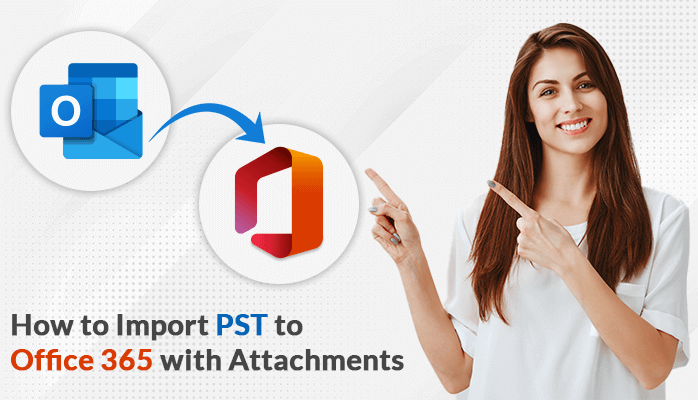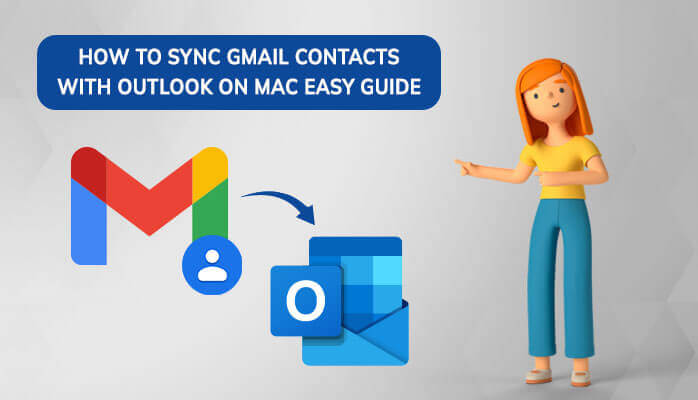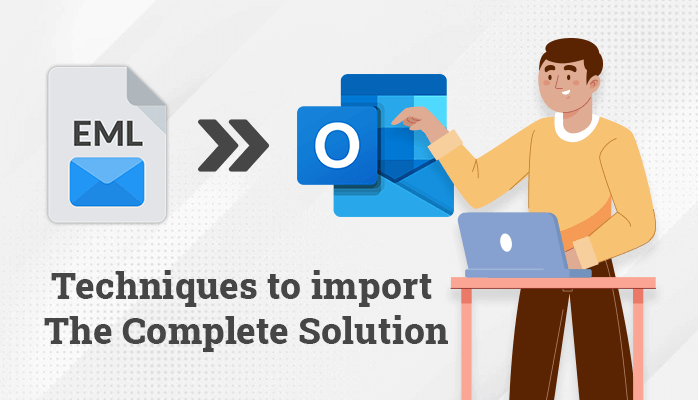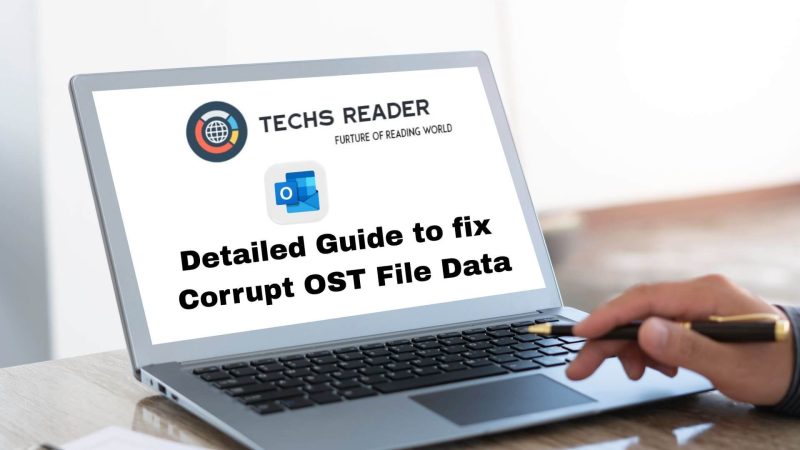Fast and Secure Ways to Import MBOX to Outlook PST on Mac
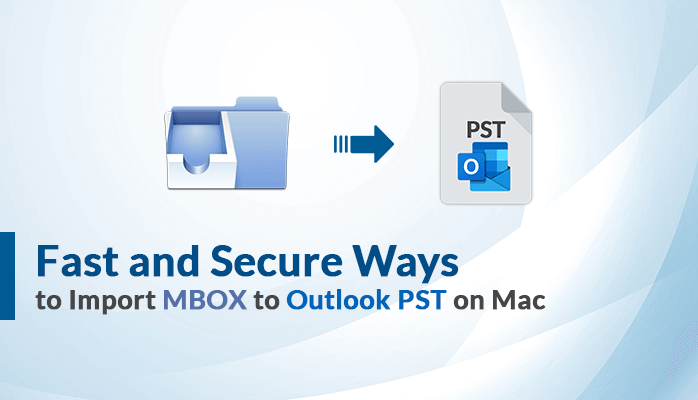
MBOX is the most common file type used by over 20+ email clients to store their email data. Since it is only storing email files, many users look for another file format that can store whole mailbox data. That is when Outlook PST takes the front seat. It is the best file format to store the mailbox data with a password protection facility which keeps the data safe and secure. Now, to import MBOX to Outlook PST in an easy and hassle-free manner, we will share the verified manual method. However, to accelerate the conversion process, you can try using the automated MBOX Converter for Mac. Primarily, let’s have a quick glance at the reasons part, which lead to this conversion.
Reasons to Convert MBOX to PST
The following are the common reasons for the conversion of MBOX files to PST.
- MBOX files only stores email messages whereas PST files stores mailbox like emails, contacts, tasks, calendars, and more.
- PST files are highly secure as compared to MBOX.
- Thunderbird MBOX users often face security issues as Thunderbird does not offer a spam filter option.
- MS Outlook does not support MBOX files dormant that’s why users need to convert MBOX to PST to open an MBOX file in Outlook.
After going through the reasons, now let us move ahead toward the solution part.
Also Read: Techniques to Import EML to Outlook – The Complete Solution
How to Convert MBOX Files to PST Free?
There are two possible solutions to import MBOX to Outlook PST with ease. The first one is a manual solution which is a bit tricky to implement practically. That is why it is recommended to use a professional solution. So, let’s start one by one.
#1. Manual Solution to Transfer and Import MBOX to Outlook PST
Go along the following steps to manually accomplish this conversion process.
- Bring in your MBOX file in Mac Mail.
- Go to your Gmail account> settings and enable the IMAP option in it.
- Add the account in Mac Mail and make use of the IMAP option as the incoming server.
- Here, transfer your MBOX data into Gmail, configured in Mac Mail.
- Now, set up an MS Outlook account.
- Add the same email account to it.
- Finally, download your data from Gmail, configured in Outlook.
Before taking the final call go through the below downsides to get double sure about the method you are choosing.
Drawbacks of the Native Solution
- This process is hard and tricky to implement.
- You cannot bulk-transfer MBOX to PST.
- No assuirty of maintenance of original data hierarchy.
- A user cannot remove duplicate emails while configuring a Gmail account to Outlook.
Clearly, the manual solution carries certain limitations which makes this solution a little impractical to perform. To eliminate this we have brought out the best-automated solution to boost up the entire conversion process.
#2. Automated Solution to Import MBOX to Outlook PST
MacSonik MBOX Converter Tool is the most prominent way to open an MBOX file in Outlook without any external help.
Steps to Convert MBOX to PST
- Download and Install the MacSonik MBOX Converter.
- Add the required MBOX File that you want to convert to Outlook PST.
- Now, pick PST as the saving file format from the drop-down menu.
- Apply the built-in features and set the folder name.
- Lastly, click on the Convert button to complete the process.
It facilitates the users to convert the MBOX file to PST, PDF, EML, EMLX, MSG, and 15+ file formats. This utility offers an intuitive graphic user interface that helps the users in easy conversions/migrations. Users can also import MBOX to Office 365, Gmail, Yahoo, AOL, IMAP, iCloud, etc.
Also Read: How to import PST to Office 365 with attachments
Conclusion
From the above write-up, it is clear how to import MBOX to Outlook PST. There is a manual solution to perform this, but it carries some limitations. To eliminate this we have included a professional MBOX Converter for mac. Which can perform this conversion process without any hassle.
Also Read: Why does Outlook say the OST file cannot be opened?