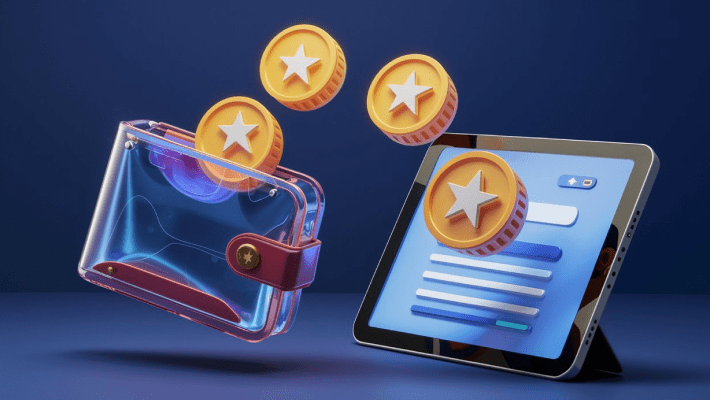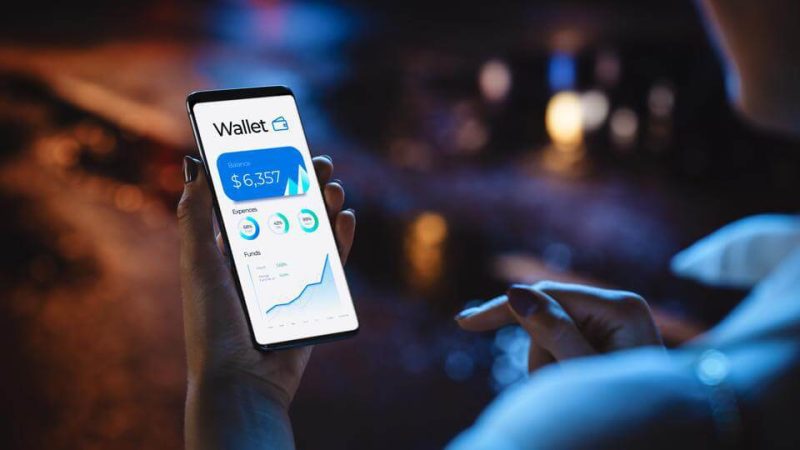MetaTrader 4 (MT4) – 10 Useful Tips And Tricks For Using It
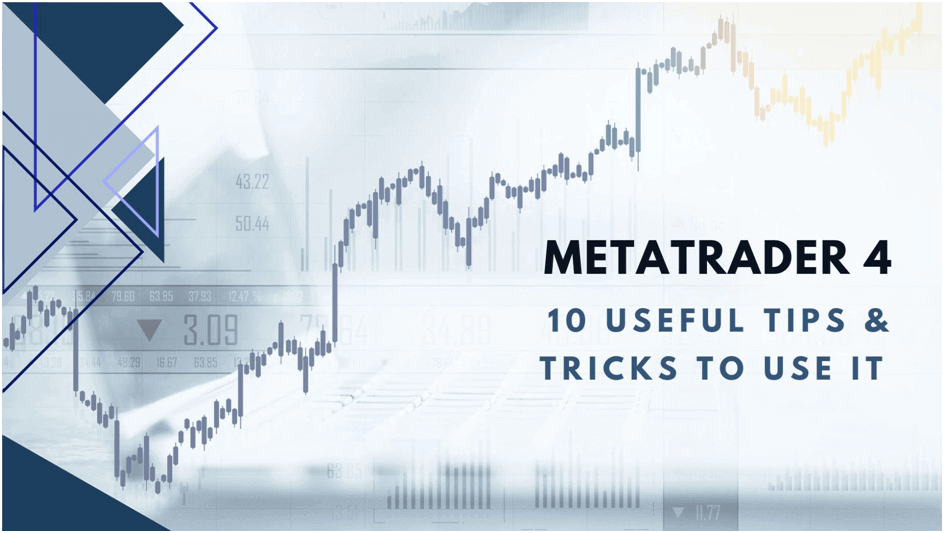
MetaTrader 4 is known as the gold standard of trading platforms for a reason. It is the first-ever trading platform developed by Metaquotes. Even after almost 2 decades of its inception, MT4 is reigning in the market, with most traders using it for their trading activities. This is why we have decided to share some tips and trips to enhance your trading experience on MT4.
Where to download MT4 from?
The best place to download MT4 is from your broker’s website. It’s convenient and will also ensure you download the software from a trusted source. To download this platform, you have to open your broker’s website. Once you are there, try to locate “Trading Platforms”. You are most likely to find it in the toolbar. Just click on it and choose MetaTrader 4 from the options. There you go! At the top of the next page, you will find an option to “download MT4 platform”.
However, before downloading, you should check if your system meets the minimum requirements to run the MT4 software, such as a processor with a 1 GHz or higher speed. This operating system is Windows 7 or higher, with 512 MB of RAM, 50 MB of free hard disk space, and a screen resolution of 800 x 600.
If you’re using MT4 on a browser, make sure you’re using a compatible version. The supported browsers for MT4 include Chrome version 2.0 and higher, Firefox version 2.0 and higher, Opera version 2.0 and higher, Internet Explorer version 8.0, 9.0, 10.0, and Safari version 2.0 and higher.
You can enjoy a smooth and seamless trading experience on the MT4 platform by ensuring that your system is compatible.
Also Read: Steps for Creating a Financial Plan That Works for You
Installing MT4 on Windows
After downloading the platform, the next step is to install it. If you are using Windows, run the installation file (MT4setup.exe) and agree to the license agreement. But before you click “Next,” take a moment to consider the location of the installation folder – you don’t want it to take up too much space on your computer, do you?
Installing MT4 on Mac
Installing MT4 on a Mac can be a bit tricky, as the NET framework used by MT4 is not supported on Mac. However, one option to solve this issue is to use a Virtual Private Server (VPS), which allows you to run a Windows operating system on your Mac. This can be expensive, but it provides a stable and reliable way to use MT4 on your Mac.
Another option is to use third-party software that is available from the MetaTrader 4 website. However, always use caution when downloading software from the internet, and only use trusted sources.
When the installation is complete, don’t just exit the program and forget about it. Take the time to familiarise yourself with the interface and features of the platform, and consider opening a demo account to practice your trading skills.
Also Read: Benefits of Using Paper Trading Apps for Stock Market Beginners
Tips & tricks for using MT4
- Create custom indicators! Doing this lets you analyse the data and spot trends more easily. This also allows you to track specific market movements by analysing data from multiple sources, including price movements, volume, and market sentiment. But to create custom indicators, you’ll need to learn the programming language that MT4 uses, which is called MQL4. Once you understand this language well, you can start experimenting with different indicators and code your own from scratch. Alternatively, you can modify pre-made templates to suit your needs. Many resources are available online, including forums and user groups, where you can find support and ideas for creating custom indicators.
- One of the most useful tools in Forex trading is the ruler tool, which can be used to measure the distance between two points in pips. Though you can also use a trading calculator, this information is critical for setting stop-loss and entry points and calculating profit and loss. Thankfully, this tool is easily accessible in MetaTrader 4. To use it, simply click the crosshair icon or press Ctrl+F, then click and drag between the two points you wish to measure. This will display a wealth of information, including the pip distance between the two points, the number of bars in the range, and the date of each point.
- Do you know that you can add indicators, scripts, or EAs to your favourites list without wasting time fumbling around searching for frequently used tools? This can save you a lot of time, so you should definitely not miss out on this trick. Just right-click on the item you want to add and select the “Add to favourites” option. Like that, you’ve got quick access to the necessary tools. No more searching through endless menus or tabs. It’s all right there in your favourites list, ready for you to use at a moment’s notice.
- There are several shortcut keys that you can use in MT4. For instance, you can use:
- Use the left arrow to zoom out or scroll the chart to the left to better view the past data.
- Use the right arrow to zoom in or scroll the chart to the right to get a closer look at recent price movements.
- F1 key to open the “User Guide”.
- F2 key to open the “History Centre” window
- F8 to open the chart setup window to customise chart appearance, indicators, and other settings.
- F9 to open the “New Order” window to quickly place a new trade.
- F11 will toggle full-screen mode to remove distractions and focus solely on the chart and market movements.
- F12 to move the chart by one bar to the left to analyse the previous data more closely.
- Shift/F12 to move the chart by one bar to the right to view the latest data quickly.
- Home key, quickly move the chart to the starting point to better understand the trend and price history.
- End key to move the chart to the endpoint, allowing you to analyse recent price movements.
- If you like to review their previous trades, you would be glad to know that you can do that by checking out your ‘Account History’. It’s easy; just drag a closed position onto the chart where you opened the trade, and from there, you can access details like entry and exit points, target, stop loss, and more.
- Technical analysis is a proven method for forecasting future prices based on current data, and the most important of these tools are trend lines. They can help you identify and profit from a market’s upward or downward movements, but make sure to estimate the required margin before placing the trade. You can find the right margin using a margin calculator. As for the trendlines, you can make their maximum use by knowing how to edit them on the MT4 platform. It’s not rocket science, but it takes some know-how.
- Try One-Click Trading! This feature eliminates the need for the usual two-step process of bringing up a trade order window and confirming your order submission. With One Click Trading, placing a trade is a single-click process. Simply click SELL or BUY on the Trading tab in the Market Watch window.
- You can take notes on your charts. These notes can include information about the emotions you felt, important market observations, why you exited the trade, etc. To make notes, you need to go to the Insert menu and select ‘Insert Text,’ then, you can type in your notes. Even better, you can add multiple text boxes to a single chart.
- Here’s our last pro tip that can help you easily select objects on your chart. Let’s say you’ve got a chart filled with indicators, trendlines, numbers, letters, and texts. Scrolling through each object and selecting them with two clicks is a hassle, especially if you’re a professional retail trader who spends hours in front of the screen. However, the MT4 platform allows you to select objects with a single mouse click. All you have to do is follow these simple steps: go to Tools, click Options, and select Objects. You’ll find the option “Select object by a single mouse click”.
So there you have it! These are some not-so-well-known tips you can use if you are trading on MT4 and take your trading experience to the next level.