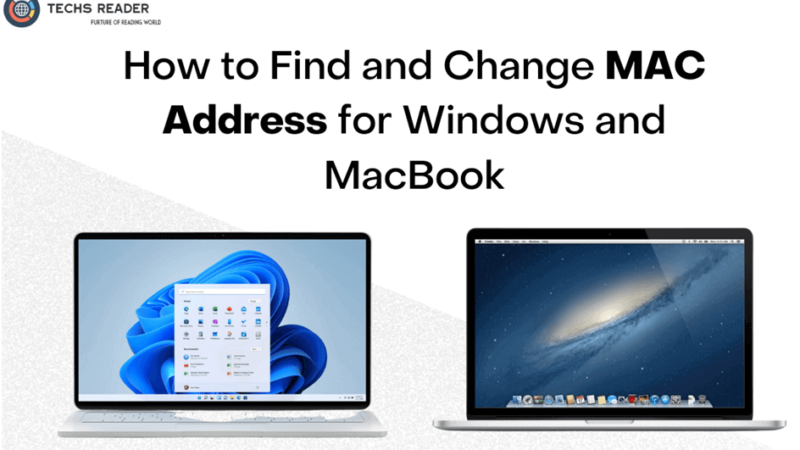How to Change Default Browser on Mac

Safari is the default web browser on Apple’s Mac, iPhone, and iPad devices. All the users are not really satisfied with the Mac default browser. Browsers like Google Chrome offer a lot of inbuilt apps and utilities while the Tor browser offers the utmost security while browsing the dark web. If you are planning to change the default browser on Mac, this article is for you.
Default Browser on Mac
Before we decide to replace the Safari browser, here are some Pros and Cons of using the Safari browser.
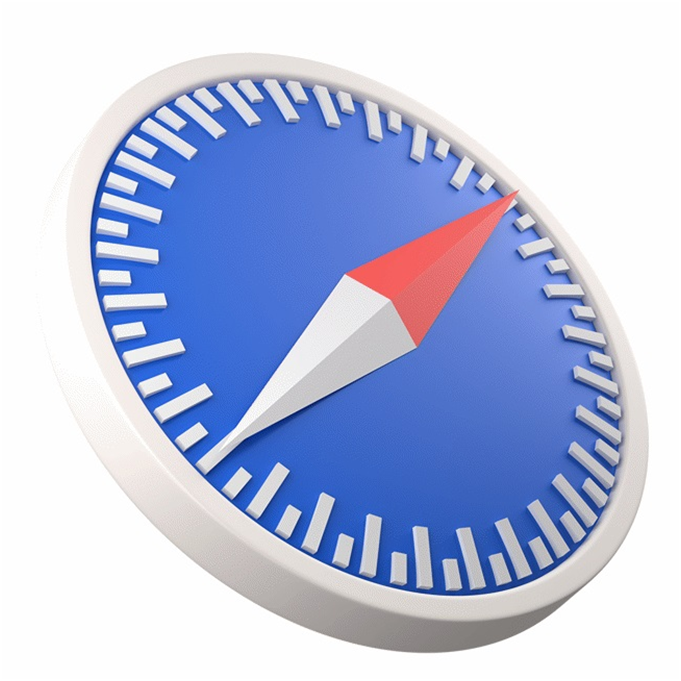
Pros:
Integration with Apple Ecosystem: Safari is designed to work seamlessly with Apple’s hardware and software, making it a great choice for those who use Apple devices.
Speed and Performance: Safari is known for its fast-loading times and smooth browsing experience.
Privacy and Security: Safari offers advanced security features, including Intelligent Tracking
Prevention, which blocks third-party cookies and other tracking mechanisms, and Safari Reader, which strips away ads and other distractions from web pages.
Energy Efficient: Safari is optimized for power efficiency, which means it can extend your battery life.
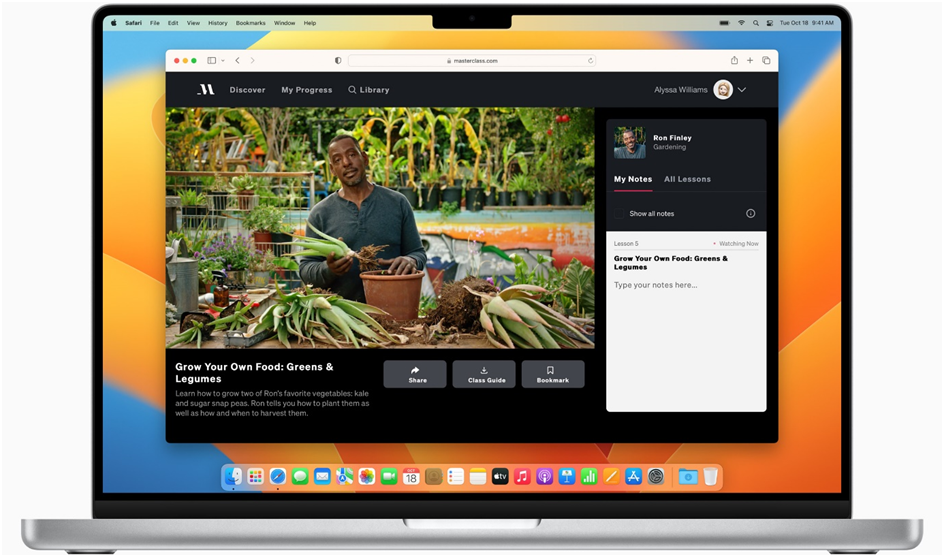
Cons:
Limited Extensions: While Safari does support extensions, its library is smaller than other browsers like Chrome and Firefox.
Not as Customizable: Safari has limited customization options, making it less flexible than other browsers.
Compatibility Issues: Some websites and web apps may not work as well on Safari as they do on other browsers.
Lack of Cross-platform Support: Safari is not available for Windows or Android devices, so users who need to access their browsing data across different platforms may need to use a different browser.
Also Read: 3 Ways to Compress Video Files on Mac
Safari Browser Alternatives
There are many alternative web browsers to Safari that you can use on your Mac or iOS device. Here are a few popular ones:
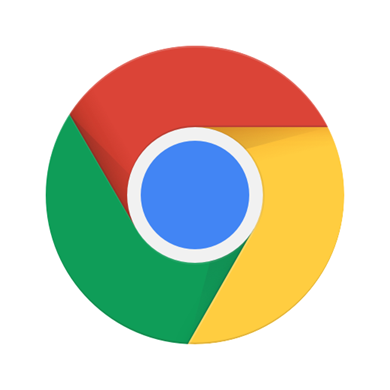
Google Chrome:
Chrome is a popular web browser developed by Google that is known for its fast speed, simple design, and powerful features. You can perform tabbed browsing, sync your devices, bookmarks, and browsing history, and download a range of extensions. There are multiple developer tools to experiment with and debug web pages. It offers great security features from malware and phishing attempts including sandboxing.

Mozilla Firefox:
Firefox is a free and open-source web browser that offers a customizable interface, strong privacy features, and support for add-ons and extensions. It is a lightweight browser for all OS platforms offering multiple customizable options. You can trust this browser for privacy and security. Firefox also offers great syncing abilities to configure your account on multiple devices.
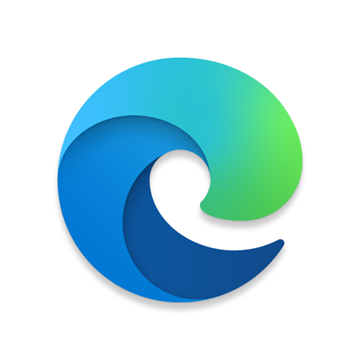
Microsoft Edge:
Edge is a web browser developed by Microsoft that is designed to be fast, secure, and easy to use. It includes built-in tools like a password manager, PDF reader, and more. It is available for all OS platforms and can be customized with different themes and extensions. You can integrate Microsoft Suite, Outlook, OneDrive, or Bing search engine for easy operations.
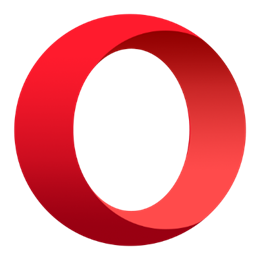
Opera:
Opera is a fast and lightweight web browser that includes features like a built-in ad blocker, VPN, and battery saver. It is comparatively fast and comes with inbuilt utilities like Ad-Blocker, VON, Battery Saver, and Messenger.
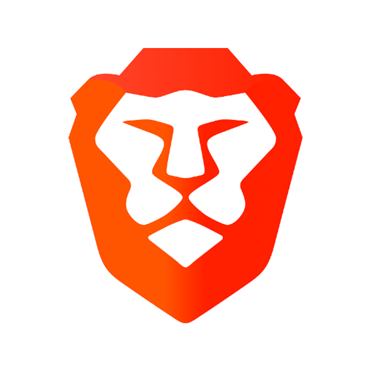
Brave:
Brave is a privacy-focused web browser that blocks ads and trackers by default and offers a reward system for users who opt-in to view privacy-respecting ads. It’s a lightweight and secure web browser majorly used to earn cryptocurrency for viewing ads. It also features great privacy and security features including useful utilities for swift browsing.
These are just a few of the many alternative web browsers available. Each one has its own unique features and benefits, so it’s worth trying out a few to see which one works best for you.
Also Read: Ways to Fix Slow-Running Mac
How to Change the Default Browser on Mac?
You can set the default browser on a Mac by getting into the system preferences. Follow these steps to change the default browser on Mac.
Step 1. Click on the Apple menu icon in the upper left corner of the screen.
Step 2. Select “System Preferences” from the drop-down menu.
Step 3. Click on “General” in the System Preferences window.
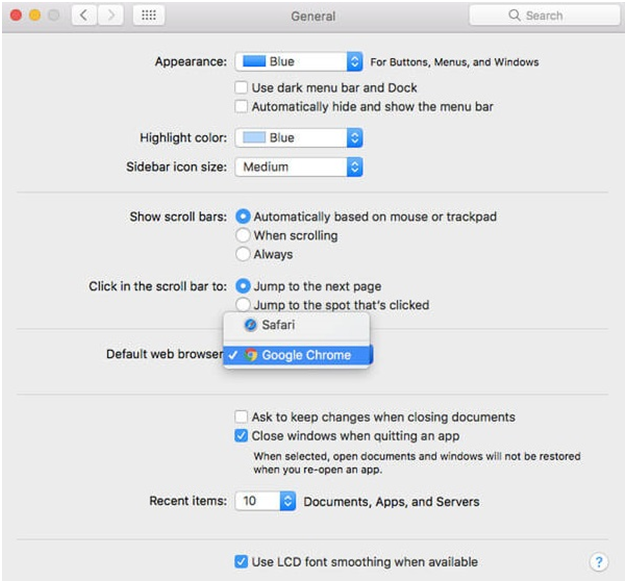
Step 4. In the “Default web browser” section, select the browser you want to set as the default from the dropdown list.
Step 5. If the browser you want to use is not listed, you will need to download and install it first. Once it’s installed, it should appear in the list of available browsers.
Conclusion
Overall, Safari is the best choice for users who value speed, privacy, and integration with the Apple ecosystem, but it may not be the best fit for those who require more customization options or cross-platform support. You can change the default browser on Mac with the above steps. Google Chrome is one of the favorite browsers for students and working professionals for its wide array of apps and utilities.