How to Quickly Free Up Disk Space on Your Windows PC
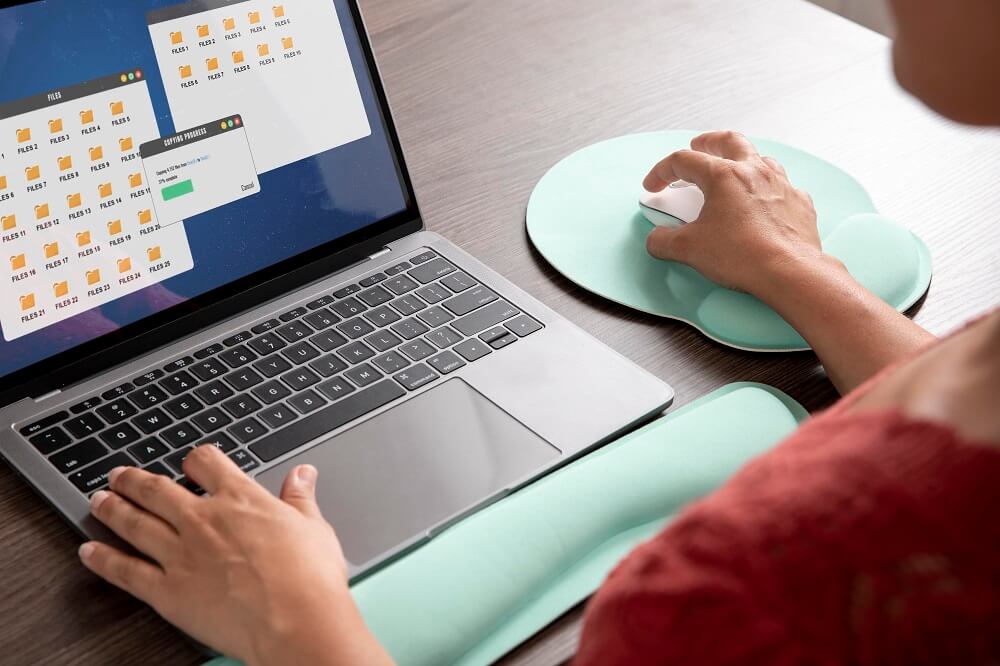
Disk space is the total amount of storage space that a PC’s hard drive or disk has available. Usually, the operating system, apps, and things like papers, music, photos, and videos occupy it.
Drives are becoming increasingly enormous, yet whether you have an SSD (solid-state drive) or a massive traditional hard drive, they appear to fill up quickly. These pointers will assist you in making internal room for storage on your Windows 11 or Windows 10 computer.
Execute the Disk Cleanup
A built-in component of Windows permits you to terminate files that are temporary and other unneeded material from your internal storage disk. You may access it by right-clicking on a drive in the This PC box and choosing “Properties.”
In the disk properties panel, select the “Disk Cleanup” button.
Click OK after picking the file kinds you wish to terminate. This consists of files in your Trash Bin, log files, temporary files, and other unnecessary items.
System files, which are not included here, can also be cleaned up. To remove system files as well, click Clean Up option.
After that, select the More Options and then select the “Clean Up” option under System restoration and Shadow Copies to eliminate system restoration data. This option eliminates all but the recent restore point, so make sure your PC is up and running before activating it; previous system restore points will not operate.
Also Read: Useful Tips To Remove Unwanted Files From PC
Uninstall Applications That Use a Lot of Space
To make room on your hard disk or SSD, you can also remove outdated and unnecessary apps.
To remove programs on Windows 10, launch the Settings app from the Start Menu, then select System > Apps & Features. Your programs can be arranged according to a number of factors, including size and the drive on which they are placed. If you want to forcefully empty space, sorting by size can be useful.
You can delete conventional apps or Windows Store apps via App & Features.
Naturally, if you want, you can still access the traditional Uninstall Programs in the previous Control Panel. When you see Control Panel under Start Menu, select it and then select “Uninstall A Program.”
You can check the exact amount of space being used by each installed software on your computer by selecting the Size column from the Programs and Features option.
If this column is not visible, choose the Details view by clicking the options button in the upper-right portion of the list. Keep in mind that this isn’t always true because some programs don’t disclose how much space they consume. Even though a program is consuming a lot of space, its Size column can be empty.
You may even wish to utilize a Best Windows Optimizer to ensure that any residual files are eliminated and do not take up space.
Clear Temporary Files
The Windows disk cleaner utility is useful, but it does not remove temporary files left by other programs. For instance, it won’t delete the caches in the Firefox and Chrome browsers, which can use terabytes of hard drive space. (If you require hard disk space right away, this isn’t much comfort, but the cache of your browser stores it to help save you time when visiting websites later.)
Usually, you should use the browser itself to remove any temporary files that have been created. The same is true for almost any other program: if it is possible, use it to clear up temporary files.
However, you can use a third-party Cleaner if you are not willing to deal with all of it by yourself.
Read Also: How to Recover Space on a USB drive
Minimize the Space Needed for System Recovery
You can decrease the amount of hard drive space utilized for System Restore if it is consuming a significant amount of storage for restore points. As a trade-off, you will have fewer backup copies of files to retrieve and fewer points of restoration to recover your system from. If these capabilities are less vital to you than the hard disk storage they consume, go ahead and clear up a few gigabytes by lowering the amount of storage System Restore takes.
Remove Duplicate Files
Because searching through all of your directories to identify duplicate files takes time, you may be unaware of how many you have. However, it’s likely that at least two of the identical files are scattered around your device. Therefore, find them and eliminate them.
Conclusion
These tricks will help you free up your disk space. However, if any issues arrises, please do not hesitate to contact us via the comment section option. We will try our best to resolve the issue.






