How to Remove Duplicate Files from Samsung Galaxy Phones?

Smartphones have impacted every aspect of our life in the modern day. These are the means by which we save a variety of data, such as pictures, movies, music, documents and more. However, with the increasing use of smartphones, the problem of duplicate files has also increased. Duplicate files not only occupy valuable storage space but also slow down the phone’s performance. In this article, we will discuss how to remove duplicate files from Samsung Galaxy Phones manually or with the help of the Best Duplicate File Finder for Android.
Manual Methods to Remove Duplicate Files:
You can use several PC utilities to identify and remove duplicate files. Check out the below tweaks to boost your device speed by clearing more of your storage space.
Using the In-built File Manager:
Samsung Galaxy phones come with an in-built file manager that can help you find and delete duplicate files. Follow these steps:
1: Access the ‘My files’ application on your Samsung smartphone.
2: Tap on ‘Search’ and type in the name of the file or a keyword related to it.
3: Find the repeated file from the search results.
4: Select and tap on the ‘Delete’ button.
Using Google Photos:
An application called Google Photos automatically uploads photographs and videos to the cloud. It also has a feature that helps you find and delete duplicate photos.
1: Locate and access the Google Photos application.
2: Access the settings by choosing the three dots icon.
3: Choose the option for Freeing up the device storage.
4: Google Photos will then show you a list of duplicate photos and give you the option to delete them. You can simply select the found duplicates and move selected files to Trash.
Also Read: How to Choose the Best Duplicate Photo Finder Tool
Using a PC:
If you have a PC or laptop, you can connect your Samsung Galaxy phone to it and use a file manager software such as Windows Explorer, macOS Finder, or File Explorer to find and remove duplicate files.
Follow These Steps:
1: Connect your Samsung Galaxy phones to your PC or laptop using a USB cable.
2: Once connected, open the file manager software on your PC or laptop.
3: Navigate to the ‘Internal Storage’ or ‘SD Card’ folder on your Samsung Galaxy phone.
4: Use the file manager’s search feature to look for duplicate files.
5: Choose the repeated files from the search results.
6: Right-click on the selected files and choose ‘Delete’ or drag and drop the files into the trash can.
Using a Third-Party App:
There are several third-party apps available on the Google Play Store that can act as duplicate file finders for your Samsung Galaxy phone. One such app is ‘Duplicate Files Fixer’ for Android.
Duplicate Files Fixer tool help users to find and clean duplicate files from their system and computers. Duplicate Files Fixer is a useful duplicate file finder application for identifying and removing duplicate files from your computer. While it has some limitations, it is user-friendly and efficient in its scanning process. However, it is important to use caution when deleting files and to ensure that important files are not mistakenly deleted.
Also Read: How To Add PDF To iPad From PC
Features
One-tap scanning options
Excellent ability to recover storage spaces
Customized scanning option with size, name, or content
Capable of marking duplicates automatically
Can scan and identify similar images
Variety of language support
Pros:
Fast and efficient scanning process
User-friendly interface that is easy to navigate
Offers a feature to exclude certain files and folders from the scan process
Provides a preview of files before deleting them
Allows for customization of scan settings
Cons:
The free version is limited and does not offer all the features
How to Remove Duplicate Files?
Removing duplicate files using the best duplicate files finder utility is an easy task. You just need to download the app on your phone and scan for duplicates. It just takes a few taps to remove duplicate files using Duplicate Files Fixer for Android.
1. Download and install ‘Duplicate Files Fixer’ from the Google Play Store.
2. Launch the app and tap on the ‘Scan Now’ option.
3. Once the scan is complete, the app will show you a list of duplicate files.
4. Select the files you want to delete and tap on the ‘Delete’ button.
Also Read: How to Remove Google Photos Duplicates
Conclusion:
Duplicate files can be a major problem for users from Samsung Galaxy phones. They not only take up valuable storage space but also slow down the phone’s performance. In this article, we discussed three manual methods to remove duplicate files from Samsung Galaxy Phones. The in-built file manager, Google Photos, and third-party apps are all effective ways to find and delete duplicate files. By following these duplicate file removers, you can free up storage space and improve the performance of your Samsung Galaxy phone.

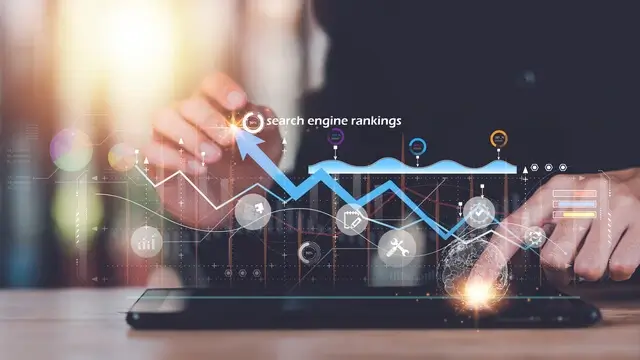

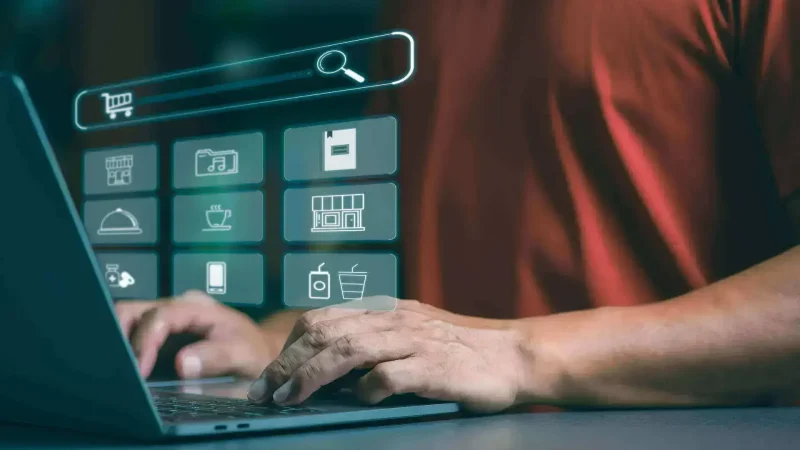

![How To Fix [pii_email_a088d7a523bb74dae048] Error code](https://techsreader.com/wp-content/uploads/2025/09/27362-1-1-800x450.jpg)
