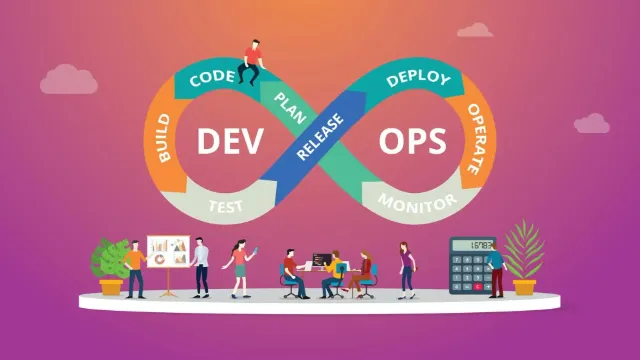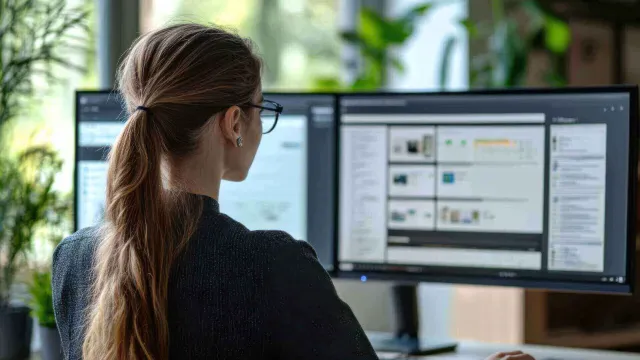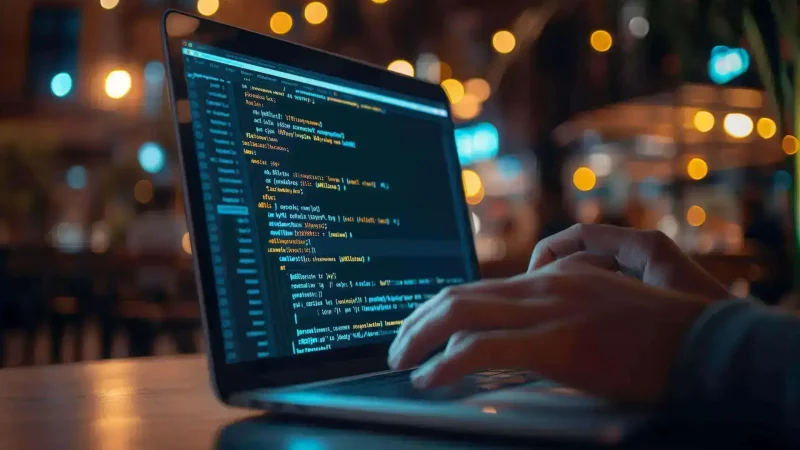How to Send Bulk Emails from Gmail
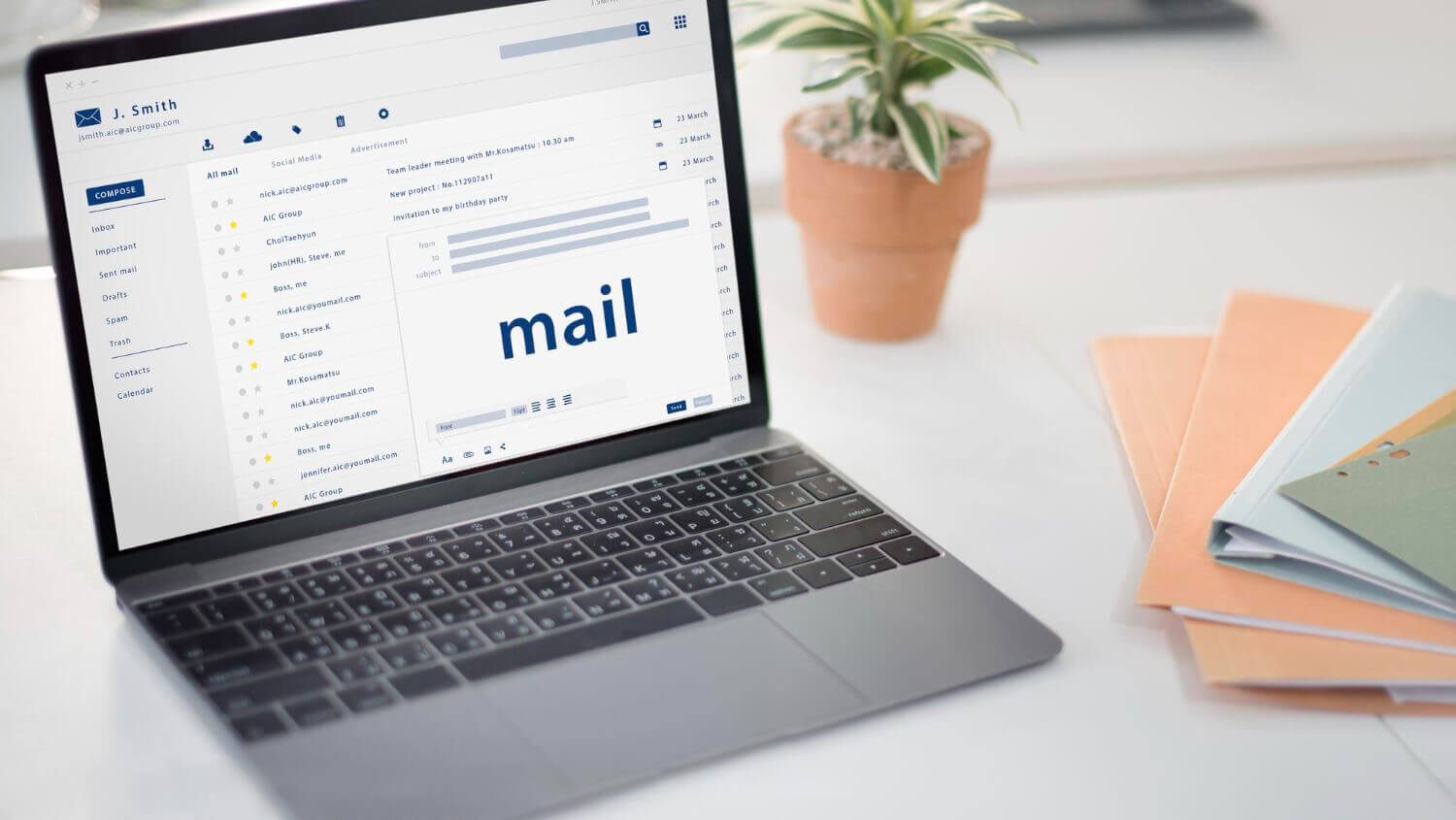
Email is one of the most used messaging services we use to send messages to one or thousands of contacts. Earlier emails were majorly used to send important messages however now it is widely used for promotions and advertisement purposes. Since emails have been used for marketing purposes, there have been a few tricks evolved for sending bulk emails.
Not all the users are aware of how to send mass email. By default, Gmail allows us to send 500 emails a day with a regular Gmail account. If you need to send more emails, you will need to upgrade your Gmail account to a Google Workspace account. This permits you to send around 2,000 emails per day with up to 10,000 email recipients on your account.
What You Need to Send Mass Emails
Before you can send mass emails, you need to have a Gmail account. You can opt for a standard Gmail account or go for a Gmail Workspace Account. There are a few checkpoints that you can remember before finalizing your account.
Standard Gmail Account
A standard Gmail account comes with limited features. Some of the remarkable features are as follows.
Options to backup, import, and export emails
Option to add labels or store emails in different folders
15 GB of FREE storage space for emails and attachments
Preview emails in conversation view to check email threads
Spam filter to categorize primary, promotional, and social emails
Read, reply, or draft your emails while being offline and update once you get online
Send and receive email attachments within the email or through the Google Drive integration
Powerful search engine to search particular emails with attachments, names, mail IDs, and dates
Regular integration with Google Apps like Google Drive, Calendar, Contacts, and Photos
Offers two-factor authentication and encryption for enhanced security
Wide access on all the Windows, MacOS, Android, and iOS devices
Customizable themes, settings, labels, and visual effects
Inbuilt chat features to always stay connected
Also Read: How to Choose the Right Email Migration Software for Your Business?
OR
Gmail Workspace Account
Gmail Workspace account comes with some serious advanced features. It is widely used in corporations and educational institutions to easily collaborate with colleagues.
- Special Google Meet has video chat and conferencing
- Schedule and manage your appointments on Google Calendar
- Work and share on Google Docs, Sheets, and Slides through emails
- Large Google Drive storage for real-time file sharing and editing feature
- Use custom domains like yourname@companyname.com instead of gmail.com
- Create personal email addresses, distribution lists, and alias names for email hosting
- Customized storage space to fit in your email requirement for small and large organizations
- Administrator console to manage multiple Google accounts, security policies, and settings
- two-factor authentication (2FA), data loss prevention (DLP), and security settings
- Data migration, recovery, and support on productivity management services
- Admin access to securely manage and wipe data from user mobile devices
- Create and manage Google Forms, surveys, quizzes, and Google Sites
- Special integration with third-party apps on all shared devices
- 24/7 support for all the apps and services
Send Bulk Emails Using BCC Feature
The “Bcc” (blind carbon copy) feature is used to send mass emails without revealing the email addresses of all recipients. Follow the below steps.
Step 1. Use a web browser and proceed to your Gmail Account.
Step 2. Compose a new email
Step 3. Enter your email information through the “To” section..
Step 4. Enter your sender’s email information in the “Bcc” area.
Step 5. Differentiate each email address using a comma or semicolon.
Step 6. Draft the email add attachments, and format it as required.
Step 7. Click to send bulk emails to multiple recipients.
Use a Mail Merge Extension
Mail Merge is a vintage feature of MS Word used to create multiple recipients and print or send bulk messages. There are several Mail Merge extensions available over the web. You can install one of the best Mail Merge extensions and finish the task with just a few clicks. This is the quickest process of how to send mass email using Gmail.
Step 1. Download and install the Google Workspace extension from the extensions list.
Step 2. Allow permissions and let it read your contacts and work on emails.
Step 3. Access Gmail and draft an email message.
Step 4. Create a Google Sheet of email recipients with Email addresses, names and other details.
Step 5. Click on the extension menu and select the extension to start the mail merge process.
Step 6. Select the body and recipient before you press on the ‘Send Email’ option.
Use the Best Bulk Email Software
This can be the easiest method of how to send bulk email from Gmail. There are different bulk email marketing software available that you can use for free or with paid subscriptions. These software apps come with multiple marketing features to send reminders, newsletters, updates, and potential information. You should compare the best software to send mail in bulk before you go for a paid one.
Also Read: Top 10 Innovative B2B Email Marketing Strategies for Startups
Conclusion
This guide regarding how to send mass emails in Gmail discusses the main differences between a conventional Gmail account and a Google Workspace account. You may send mass emails to a huge number of users. Here are the greatest techniques and tricks for sending bulk emails from Gmail. Use the following strategies to simplify your promotional operations.