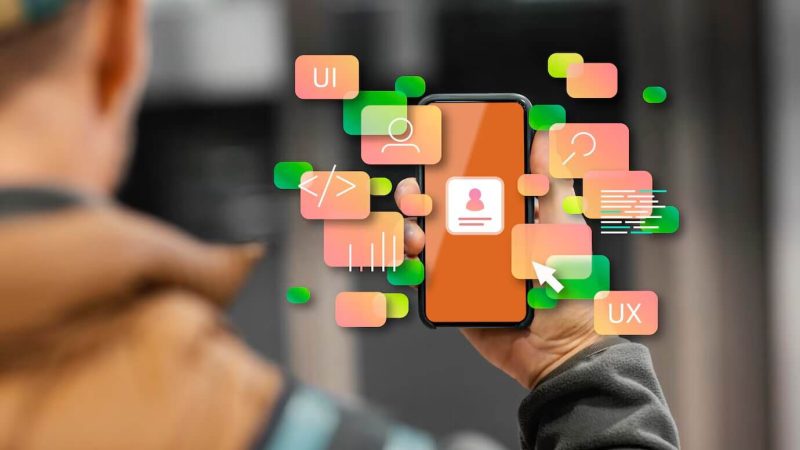Optimizing Operations: Dynamic 365 Business Central Implementation with Power Automate Workflows

Like every other business, ERP is no stranger to your business. Dynamic 365 Business Central, which is a cloud-based ERP, is versatile enough to take care of all ERP-related activities for your business. Still, when combined with the Power Automate workflow, it’s entirely a different ball game where you can effectively work around your business flows.
While that’s about it, the fact that it is a complex system can’t be ignored as well, and only one who understands Business Central Implementation, along with understanding your business, processes, and industry, can help you make the best use of Dynamic 365 Business Central Implementation. You can either opt for the one that gives Power Automate Consulting, or Power Apps Consulting or rely on the one that understands the Dynamic 365 implementations.
In this article, let’s understand how you can optimize the operations in your business when you already have Business Central in place with the use of Power Automate workflows to elevate how your existing workflows can make a difference.
Why implement Business Central with Power Automate Workflow?
Firstly, it is not that Business Central doesn’t have its native business central workflows. It does! But if you want to extend the automation capabilities of the Dynamic 365 Business Central implementation beyond what the system can do, the best thing is to implement it with Power Automate Workflow.
Let’s understand how big of a difference Power Automate can make in its implementation with Dynamic 365 Business Central.
1. Handle complex workflows
It’s not that you always deal with easy workflows, there are some instances where you need to handle complicated scenarios, and Power Automate can do that, where you can add a wilder range of conditions, do more actions, and set more triggers.
2. Integrate anywhere and everywhere
The native Business Central workflow is just limited to work within the system but if you want to take actions on third-party applications and any other Microsoft application, you can do that rightly with the Power Automate implementation.
3. Go custom, not just template-oriented
Sometimes you want to go beyond the template that exists in the Business Central Implementation by creating a custom workflow, that’s possible with Power Automate. These workflows interact with databases, services, and APIs that are external, allowing you not to stop at any point when you are automating.
4. Customize the notification emails
You get various options to customize the notification, including a commenting feature where you can add your comment to the notification email to simplify the approval process and initiate further actions quickly.
5. Options with approvals
In your native workflow, if you want 3 people to decide for approval and you want to put a constraint that even if one approves, it is doable, this scenario can’t be implemented. But it can be done with Power Automate, so the approvals are customizable and will prevent delays in any action.
These are the benefits you get over the native workflow with Power Automate but, since their capabilities are broader, it’s a complex system and to begin with the setup, it can seem like a tedious thing for those who are new to it or have a unique workflow to work with. Unless you have end-to-end knowledge of the product, this will be technically challenging for a newbie.
While it can allow you to integrate with other platforms, if you are very new to this, you might not find the integration process smoother. All the while, when you know you are transferring data across multiple platforms, it has to be secured without any second chances, and only an expert can handle this complex system with delicacy while allowing the business to enjoy all the benefits of the Power Automate capabilities to make the operations efficient.
We can’t stress enough that you must get Power Automate Consulting for the Dynamic 365 Business Central Implementation for the improvised operations that you are looking into.
Also Read: Mastеring Dynamics 365 Rеports and Dashboards: Tеchnical Insights for Data Visualization
The types of flows you can use with Power Automate
There are 2 types that you can create using Power Automate
1. Instant Workflow
In situations where you want to manually trigger an action when a specific situation occurs, it can be done using the instant workflow, which gives you the flexibility of manually triggering it by clicking a button.
For instance, if you want to manipulate the record both externally and internally when an event takes place in the Buisnes Central record, you can keep the workflow ready in Power Automate but only trigger it when the case meets you.
2. Automated Workflow
Like any other workflow, this executes automatically for all the specific use cases for which you have created an event in Power Automate. Any event that you create in Power Automate can also be accessed from Business Central if they are both are connected for which you must have created an account with Business Central and Power Automate.
An outlook of how Power Automate works in Business Central
When you have Business Central, you are provided with a license using which you can access Power Automate. So basically, any workflow that you are creating using Power Automate will be given access to the data in Business Central. That way, you can create a workflow in Power Automate and, using the Business Central Collector, connect the workflow to the data in Business Central using external and internal sources.
Is the Power Automae too complex to use? Not really! It’s a no-code to low-code platform that is not hard to work on, and automating the workflows between different apps and services is possible with this.
What can users of the Dynamic 365 Business Central Implementation with Power Automate Workflow do? With this integration, you can create a Power Automate instant workflow directly on the document pages, the list, and the card. Due to this integration, the pages where you want to create a workflow will have an action group called “Automate” in the action bar, including other actions needed to manage, create, and run the existing flows already created in Power Automate.
The developers can create a custom action for an event to trigger the Power Automate workflow that you have already created, be it an automated or instant workflow.
Power Automate Consulting for optimizing the process
For this reason, you get up and running with the capabilities of Power Automate in Dynamics 365 Business Central Implementation faster. Also, until you get familiar with Power Automate initially, going for Power Automate Consulting is the best option you can choose at the moment.