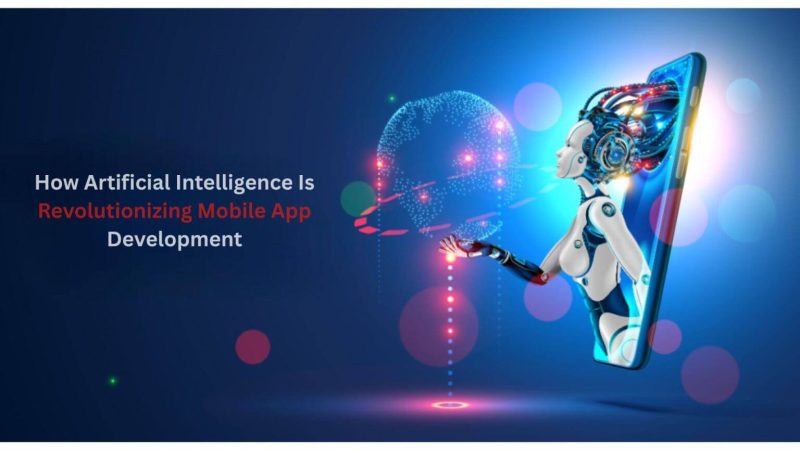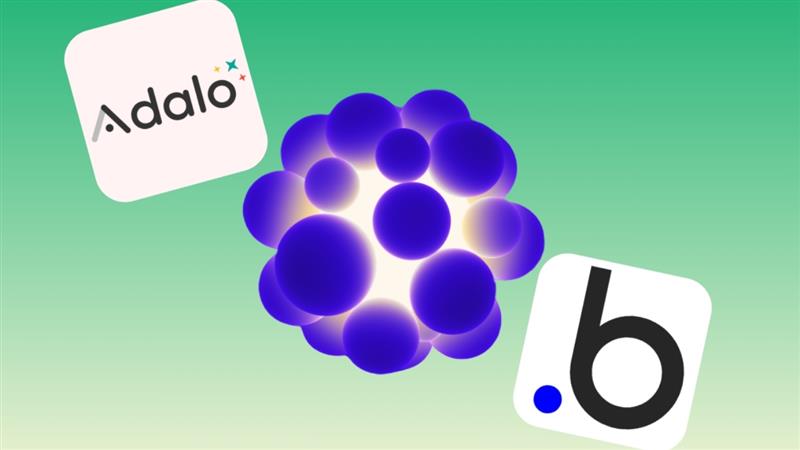How to Record a Live Streaming Video for Free in 2022

Live stream videos are live videos that are streamed in real-time. They are usually broadcast on social media platforms like Facebook, YouTube, and Twitch. video broadcasting service allows users to share their moments with the world. It has become an integral part of modern culture, with celebrities and influencers using it to promote themselves or their events. Video marketing has been proven to increase conversion rates by up to 80% and live stream video offers a unique opportunity for brands to engage with their customers in real-time. But there is a problem with live streaming. Live streaming always requires a strong internet connection. There are many ways to record a live stream. In this article, you will find the best way to record a live stream video using advanced screen recording software.
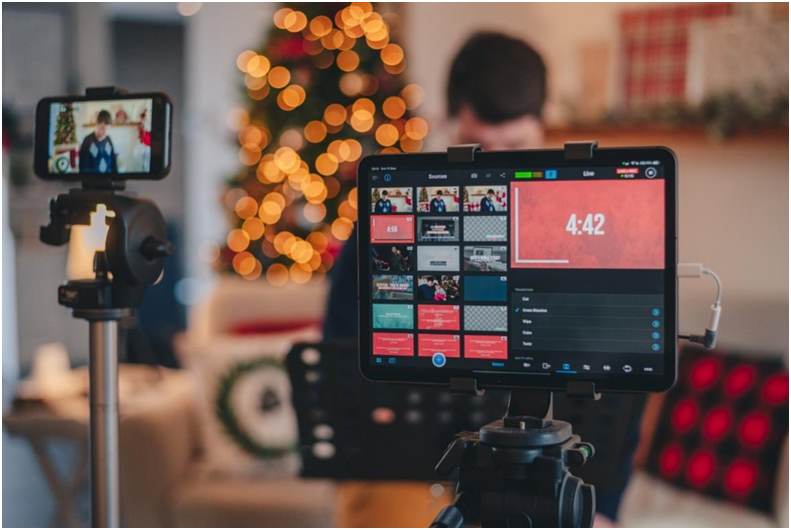
How to Record a Live Streaming Video
We already know the importance of live streaming video and the benefits of recording it. Now the question arises of how to record a live streaming video. A powerful live-streaming screen recording software is also a powerful streaming audio recorder. So you will never have to worry about recording the audio from your screen. We will introduce you to software that can offer you a lot more than just basic screen recording. Follow the below steps to record a live streaming video easily –
Step 1: Find a video recording software
A good recording software allows you to customize a part of the screen or full screen flexibly. There are many screen recorders on market. But they give you access to limited customization. EaseUS RecExperts is the best recording software in the market. This recording software is also compatible with most streaming platforms such as Twitch, YouTube, Facebook Live, and many more. This recording software enables you to record your live stream and save it as a video file. It also allows you to add custom overlays, transitions, and other visuals. If you are wondering how to screen record netflix, you can still rely on it.
The best features of recording software for live stream are:
- It enables you to record your video in high quality.
- You can edit the video after recording.
- The interface is very user-friendly.
- Allows users to record full screen or partial screen with flexibility.
- RecExperts can record screen, webcam, external audio simultaneously or separately.
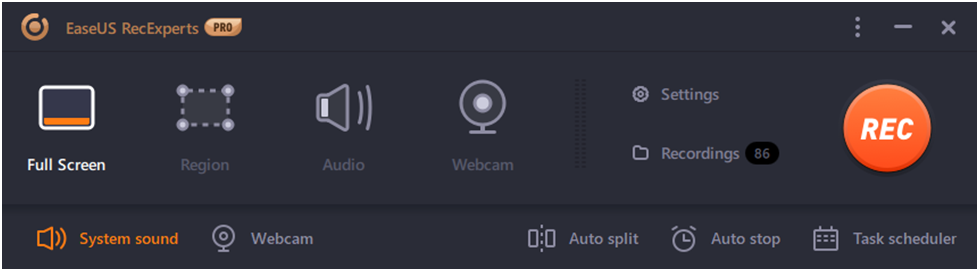
Step 2: Open the Live Streaming Video
Once you downloaded the EaseUS RecExperts and installed this on your desktop, now go to the video which you want to record.
Step 3: Adjust Recording Settings
First of all, launch EaseUS RecExperts on your PC. In this software, it is possible to adjust the recording settings of a video. You can change the volume, the video quality, etc.
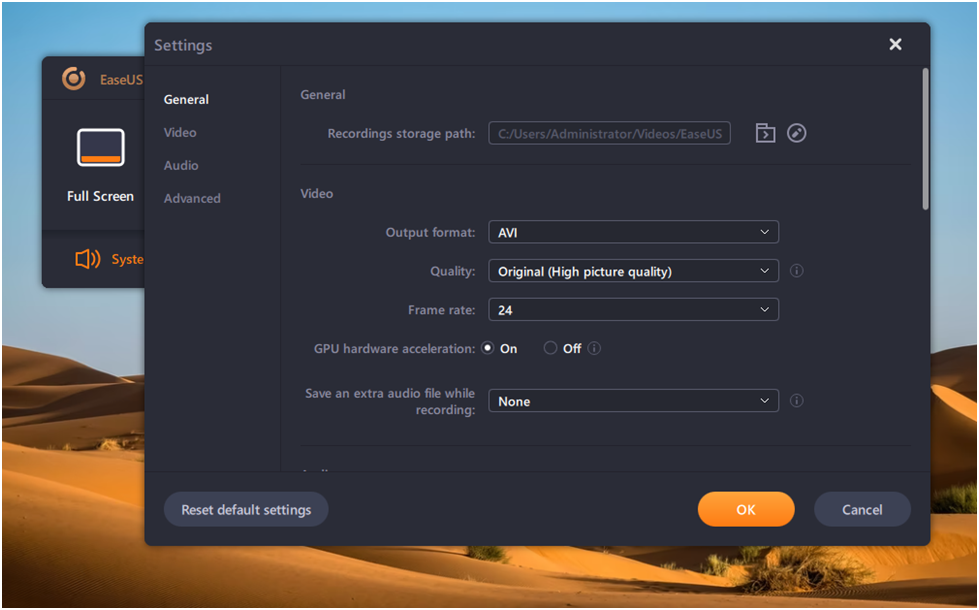
Output Format:
Before starting recording, you can set the output formats of video by clicking on Settings and then Output Format. Select the format.
Full-screen option:
The full-screen option is located in the top left corner of this software. This option helps you to capture all of your entire screens. This will be suitable for you if to want to play recorded video in full-screen mode.
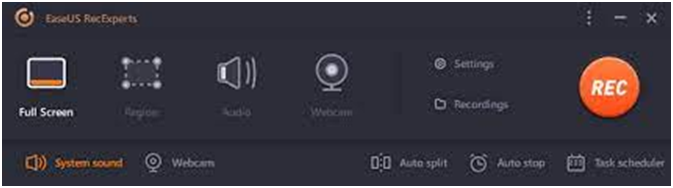
Region option:
But if you want to play streaming video in a window, the Region option would be better for you. Select the area of the screen which you want to record. Region option record only selected area of the screen.
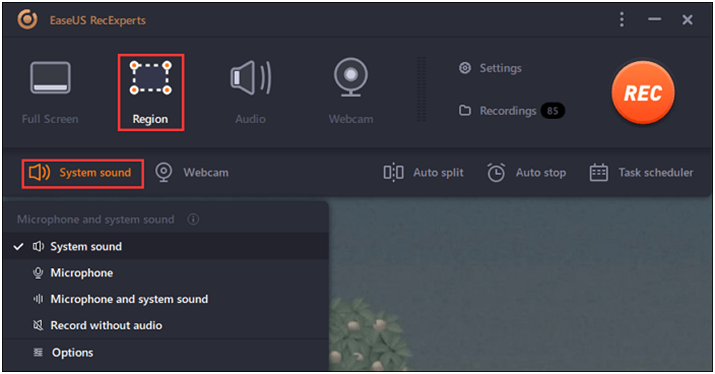
Volume option:
On the bottom of the right-hand corner, there is an option of a Suitable sound source. Select this option and adjust the volume. You can record single audio or video. But if you are recording a Livestream, we recommend you to record both audio and video which is the default setting.
Also Read: Top 5 VPN Apps for Android
Step 4: Click to Record
After selecting the area and volume, click on the REC red button on the extreme top right corner. This enables the recording of the full screen or the area you selected.
Stop Recording:
There will be two buttons on the floating toolbar on your screen. These buttons allow you to stop or pause recording. The red square shape button ended the recording while two verticals white lines shaped buttons to pause the recording. There is also an option to take screenshots in your recording.
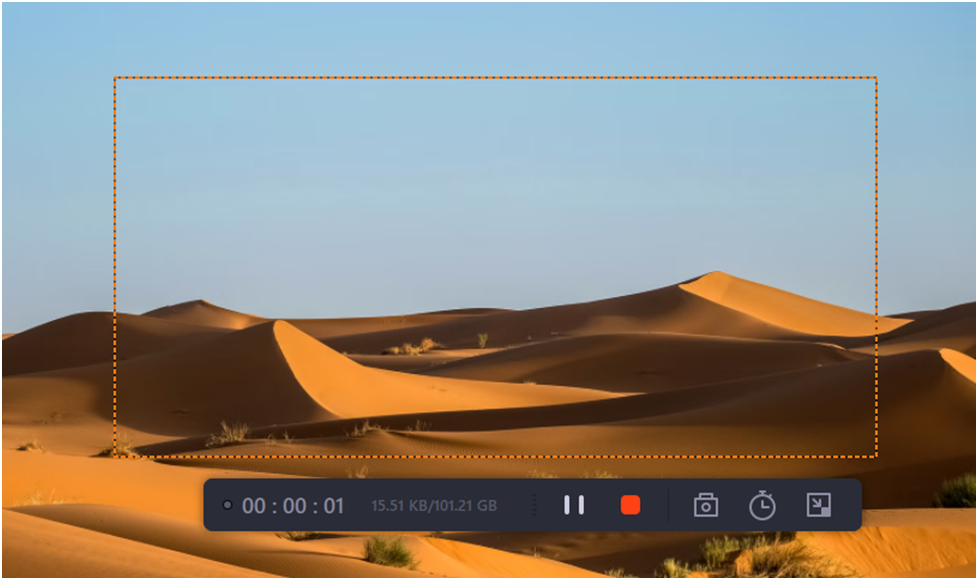
Step 5: Edit and Save
In EaseUS RecExperts, you can edit your recorded video with a variety of editing options such as trimming video length, adjusting volume, adding intro and outro, etc. Once done, you just click to save it for later use. Now the file has been stored in your storage device. Now you can play recorded live streams without an internet connection.
Conclusion:
Livestreaming has been around for a few years but it’s quickly becoming more popular. There are now more than 800 million people who use live streaming apps every month. And this number continues to grow. Here we tried to summarize the Livestream recording with the help of EaseUS RecExperts recording software. Nowadays, EaseUS RecExperts has become more popular because of its user-friendly interface. The future of live stream recording is bright. The technology is developing at a rapid pace and the potential for live streaming to affect society positively, by making people more connected to one another, is only just being realized.